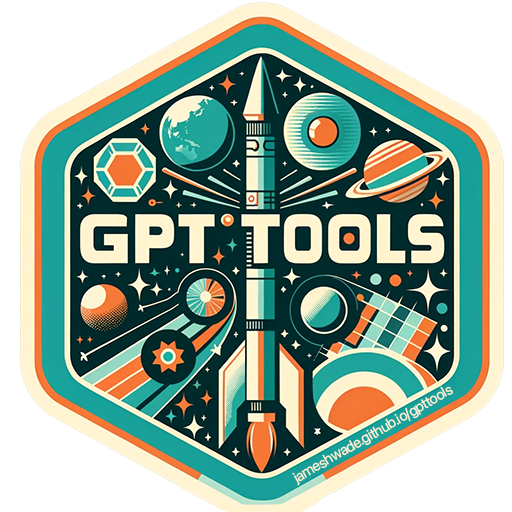Azure OpenAI Service
To configure gptstudio to work using Azure OpenAI service, you need to provide some configuration details in your .Renviron file. Specifically, gptstudio looks for five environment variables:
- AZURE_OPENAI_TASK
- AZURE_OPENAI_ENDPOINT
- AZURE_OPENAI_DEPLOYMENT_NAME
- AZURE_OPENAI_KEY
- AZURE_OPENAI_API_VERSION
Here’s how you can add these details to your .Renviron file:
- Locate your .Renviron file with
usethis::edit_r_environ(). - Add environment variable details: Add a new line for each variable you need to set in the following format: VARIABLE_NAME=“YOUR_VALUE”. Replace VARIABLE_NAME with the name of the environment variable and YOUR_VALUE with the actual value that you want to set. For example, to set the API key you would have a line like this:
AZURE_OPENAI_KEY="your_actual_key_goes_here"You need to do this for each of the environment variables expected by the function. Your .Renviron file should look something like this:
AZURE_OPENAI_TASK="your_task_code"
AZURE_OPENAI_ENDPOINT="your_endpoint_url"
AZURE_OPENAI_DEPLOYMENT_NAME="your_deployment_name"
AZURE_OPENAI_KEY="your_api_key"
AZURE_OPENAI_API_VERSION="your_api_version"- Save and Close .Renviron: After adding your environment variables, save your .Renviron file and close it. You will need to restart your R session to make sure the new environment variables are loaded properly.
Remember to replace your_task_code, your_endpoint_url, your_deployment_name, your_api_key, and your_api_version with your actual Azure OpenAI details. You can retrieve these details from your Azure OpenAI service account. For more information about Azure OpenAI configuration, refer to the Microsoft quickstart guide.